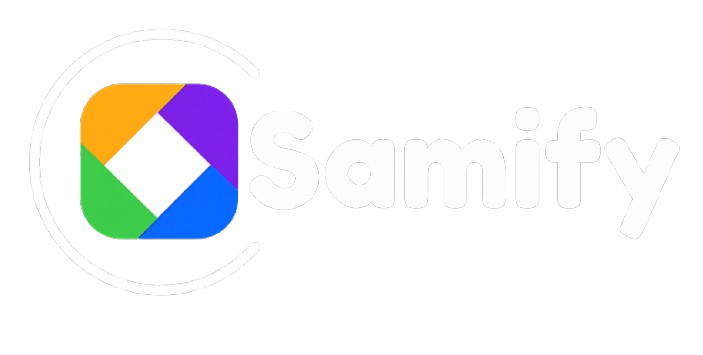Meta Ads Tutorial: Step-by-Step Guide for Beginners 2025
What Are Meta Ads?
In this Meta Ads tutorial, we’ll start by defining Meta Ads. Meta Ads are paid advertisements run across Meta’s platforms (Facebook, Instagram and others). The Meta Ads Manager is the central hub for creating and managing these ads. Formerly known as the Facebook Ads Manager before Meta’s 2021 rebrand, this unified interface lets you set objectives, budgets, target audiences, and creative elements all in one place. With Meta advertising, businesses of every size can reach a large audience: a recent DataReportal survey found a potential reach of 2.28 billion people on Facebook Ads alone. In fact, Facebook and Instagram deliver some of the highest return on investment (ROI) of any social platforms. This means a well-designed Meta Ads campaign can be very cost-effective. One guide notes that Meta ads remain “one of the most cost-effective marketing tactics available,” and even a modest spend (e.g. $5/day) can generate significant leads. By the end of this Meta Ads tutorial, you’ll understand how to leverage this powerful tool to grow your business. Understanding these basics is the first step in this Meta Ads tutorial.

Why Use Meta Ads?
In this Meta Ads tutorial, we’ll show how Meta Ads offer powerful benefits for businesses and marketers alike. Meta’s platforms have enormous reach: over 5 billion people worldwide use social media, averaging about 2.5 hours per day. A large segment of any target audience is likely on Facebook or Instagram. Meta Ads excel at both raising brand awareness (top-of-funnel) and driving direct conversions (bottom-of-funnel). For example, the “awareness” campaign objective maximizes how often your ad is shown (reach and impressions), making it great for memorability. Meta’s detailed targeting allows you to “super-define” your audience and reach exactly the customers you want. You can narrow by location (country, city, zip code), demographics (age, gender, language) and interests or behaviors (hobbies, purchasing habits, etc.). The platform even supports custom audiences (your existing customer lists) and lookalike audiences (new people similar to your customers) for powerful targeting. All of this means you can tailor your ads to reach the right people at the right time. Meta Ads are also cost-effective: one case study noted that with a small daily budget a targeted campaign can still deliver many leads. These advantages are why we focus on Meta Ads in this tutorial.

Getting Started: Prerequisites
In this Meta Ads tutorial, we first cover the prerequisites. Before you launch any Meta Ads campaign, make sure you have the necessary accounts and assets in place:
Facebook Page: You must have a Facebook business Page. This serves as the identity behind your ads. Meta treats a Page as the official “face” of your business for advertising.
Meta Business Manager: Create a Meta Business Manager account (also known as Meta Business Suite). This lets you manage your business’s ad accounts, Pages, and permissions in one place. You will create or claim your ad account here.
Payment Method: Add a valid payment method (credit card, PayPal, etc.) to your Business Manager. Meta requires this to pay for your ads.
Check each item above before continuing with the rest of this Meta Ads tutorial. Once those are set up, you can access the Meta Ads Manager dashboard at facebook.com/adsmanager or through the Business Manager menu.
…You can set up your account through the official Meta Business Help Center.

Setting Up Meta Ads Manager
In this Meta Ads tutorial, we now move into Ads Manager configuration. With your accounts ready, it’s time to launch the Ads Manager and configure your ad account:
Access Ads Manager: Go to facebook.com/adsmanager or click Ads Manager under the “Professional” menu in Facebook.
Confirm Business Info: If this is your first time, Meta will prompt you to create a Business Manager (or ‘business portfolio’) and confirm your details. Enter your business name and details as required.
Create/Select an Ad Account: In Business Manager, create a new ad account (or select an existing one). Enter the ad account name, time zone, and currency correctly — this choice is permanent, so double-check it.
Connect Assets: Go to Business Settings > Business Asset Groups. Create a new asset group, add your Facebook Page and Instagram account, and grant permissions. This step links your Page/Instagram to the ad account so you can run ads from them.
Billing Setup: In Ads Manager, go to Settings and add a payment method under “Billing & Payments”. Enter your credit card or PayPal (and add a backup card, just in case).
Completing these setup steps ensures your ad account is configured correctly as outlined in this Meta Ads tutorial. Now you have a live ad account and can start creating campaigns.

Creating Your First Meta Ad Campaign
In our Meta Ads tutorial, the next step is to actually create an ad campaign. When you’re set up, head to the Campaigns tab in Meta Ads Manager. The Ads Manager interface is hierarchical: campaigns contain ad sets, and ad sets contain ads. Understanding this structure is key to organizing your campaigns effectively.
A typical workflow is:
Campaign: Click +Create and choose a campaign objective based on your goal. The Ads Manager offers objectives like Awareness, Traffic, Engagement, Leads, App Promotion, or Sales. Each objective optimizes delivery differently, so pick the one that best aligns with what you want to achieve.
Ad Set: Define who will see your ads. At the ad-set level you set your budget and schedule, target audience, and placements (where your ads will appear). For example, you might select a daily or lifetime budget and a time frame, then specify audience details (location, demographics, interests), and choose placements like Facebook Feed or Instagram Stories. You can create multiple ad sets with different audiences to test what works best.
Ads: Build the actual ad creative. At this level, select the Facebook Page and Instagram account for the ad, then choose your creative source and format. Upload your image or video (or select an existing post) and write your ad copy. Add a compelling headline and description, and choose a call-to-action button (e.g. “Learn More” or “Shop Now”). Set the destination URL (for example, your website or landing page). Once your ad is assembled, click Publish. Meta will review the ad and then run it once approved.
That completes the campaign creation part of the Meta Ads tutorial. Your new campaign is now live, and Meta will start showing your ads to the audience you defined.

Measuring and Optimizing Performance
In this Meta Ads tutorial, after running your ads we cover how to measure results. Meta Ads Manager offers detailed analytics to gauge campaign success and refine your advertising. Key metrics include reach (total people who saw your ad), impressions, engagement (likes, comments, shares), click-through rate, conversion rate, cost per result, and return on ad spend (ROAS). You can customize your Ads Manager dashboard to focus on the metrics that matter most to your campaign.
Monitoring results is straightforward. Meta’s ad dashboard is “simple and easy to use,” making it easy to check performance over any time period. After your ads run, examine which audiences, creatives, and placements performed best, then adjust accordingly. For example, you might increase the budget on a high-performing ad set or pause one that is underperforming. By measuring results you can make informed decisions about future campaigns and even update or optimize campaigns that aren’t performing well. In short, use Ads Manager’s insights to continually A/B test and improve your ads — refining your copy, images, targeting and budget allocation based on real data. Monitoring and optimizing your ads is a key skill taught by this Meta Ads tutorial.
A typical workflow is:
Campaign: Click +Create and choose a campaign objective based on your goal. The Ads Manager offers objectives like Awareness, Traffic, Engagement, Leads, App Promotion, or Sales. Each objective optimizes delivery differently, so pick the one that best aligns with what you want to achieve.
Ad Set: Define who will see your ads. At the ad-set level you set your budget and schedule, target audience, and placements (where your ads will appear). For example, you might select a daily or lifetime budget and a time frame, then specify audience details (location, demographics, interests), and choose placements like Facebook Feed or Instagram Stories. You can create multiple ad sets with different audiences to test what works best.
Ads: Build the actual ad creative. At this level, select the Facebook Page and Instagram account for the ad, then choose your creative source and format. Upload your image or video (or select an existing post) and write your ad copy. Add a compelling headline and description, and choose a call-to-action button (e.g. “Learn More” or “Shop Now”). Set the destination URL (for example, your website or landing page). Once your ad is assembled, click Publish. Meta will review the ad and then run it once approved.
That completes the campaign creation part of the Meta Ads tutorial. Your new campaign is now live, and Meta will start showing your ads to the audience you defined.

Ad Formats and Creative
Fig: Various ad formats available in Meta’s advertising platform. In this Meta Ads tutorial’s creative section, we illustrate the key ad formats available. These include:
Image ads: A single-image ad is the classic format, suitable for quick messages or product showcases.
Video ads: Video ads play short videos (or GIFs) to capture attention with motion. Video is very engaging: for example, studies show video content drives significantly more clicks on Facebook ads.
Carousel ads: These allow you to include multiple images or cards in one ad that users can swipe through. Carousels are great for showcasing several products or features; one study found carousel ads can drive up to 10× more traffic to a website than a single-image ad.
Collection ads: A mobile-friendly format showing a main image/video with a row of product images beneath it. When tapped, the ad opens an Instant Experience (a fast-loading shopping page within Facebook/Instagram). Collection ads are excellent for ecommerce catalogs.
Stories ads: Full-screen vertical ads in Facebook or Instagram Stories. These immersive ads cover the entire screen and are typically very engaging (often using short video or compelling imagery).
Choosing the right format is an important choice discussed in this Meta Ads tutorial. For example, use video or carousel to maximize engagement, static images for clear messages, or collections/instant experiences to highlight multiple products. The format should align with your campaign goals and audience.

Custom Audiences and Retargeting
In our targeting section of this Meta Ads tutorial, we explain how to use your data. Meta’s ad tools let you build Custom Audiences from sources like your customer list or website visitors. For example, you can upload an email list or customer file and Facebook will target ads specifically to those people. You can also install the Meta Pixel on your website to track visitors and automatically add them to a website Custom Audience. This enables retargeting: showing ads to users who previously visited your site or used your app. Retargeting is highly effective since it focuses on people already familiar with your brand. For instance, if a shopper leaves items in their cart, a follow-up ad can bring them back to complete the purchase. Retargeted audiences often see much higher conversion rates and ROI.
Another powerful option is creating a Lookalike Audience. Meta will find new users who are similar to your existing customers or website visitors. Essentially, it uses the data from your best customers to expand your reach to other qualified prospects. By combining Custom Audiences, Retargeting, and Lookalikes, you cover all stages of the funnel: you reach fresh prospects, engage warm leads, and re-engage past visitors or customers. Using audiences effectively is a core lesson of this Meta Ads tutorial, and it helps maximize your return on ad spend.

Conclusion
This Meta Ads tutorial has walked you through the full process of creating and optimizing Facebook/Instagram advertising campaigns. We covered setting up your Meta Business and Ads Manager accounts, choosing the right objectives, building campaigns and ad sets, and crafting high-impact creatives. We also showed how to target precisely (using Custom and Lookalike Audiences) and how to track campaign performance using Meta’s analytics. Remember that effective Meta advertising is an ongoing process of testing and learning. Use the targeting options and performance data discussed in this tutorial to continually refine your ads. With the knowledge from this Meta Ads tutorial and some experimentation, you can create high-converting ad campaigns that reach the right audience and drive great ROI. Happy advertising!
Another powerful option is creating a Lookalike Audience. Meta will find new users who are similar to your existing customers or website visitors. Essentially, it uses the data from your best customers to expand your reach to other qualified prospects. By combining Custom Audiences, Retargeting, and Lookalikes, you cover all stages of the funnel: you reach fresh prospects, engage warm leads, and re-engage past visitors or customers. Using audiences effectively is a core lesson of this Meta Ads tutorial, and it helps maximize your return on ad spend.
Meta Ads can truly transform your business. If you’re ready to scale your ads with expert help, explore our Meta Ads Services today.